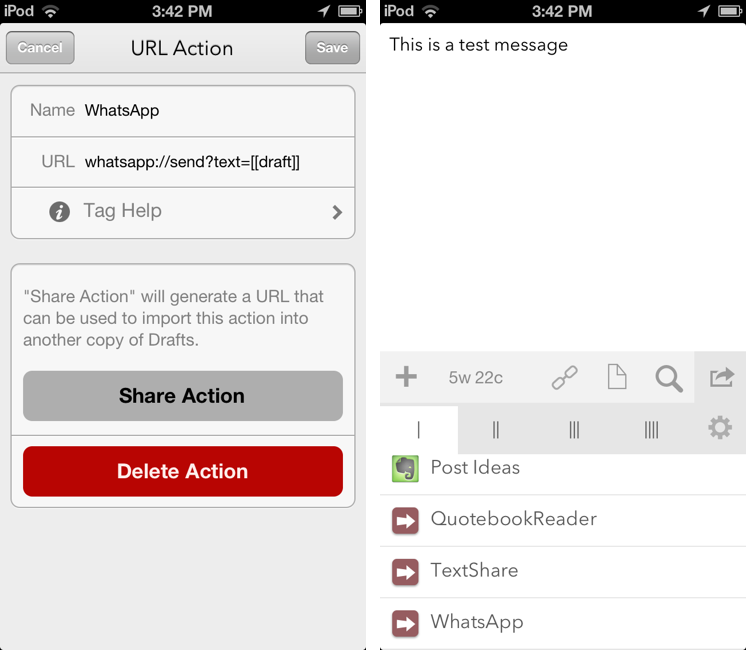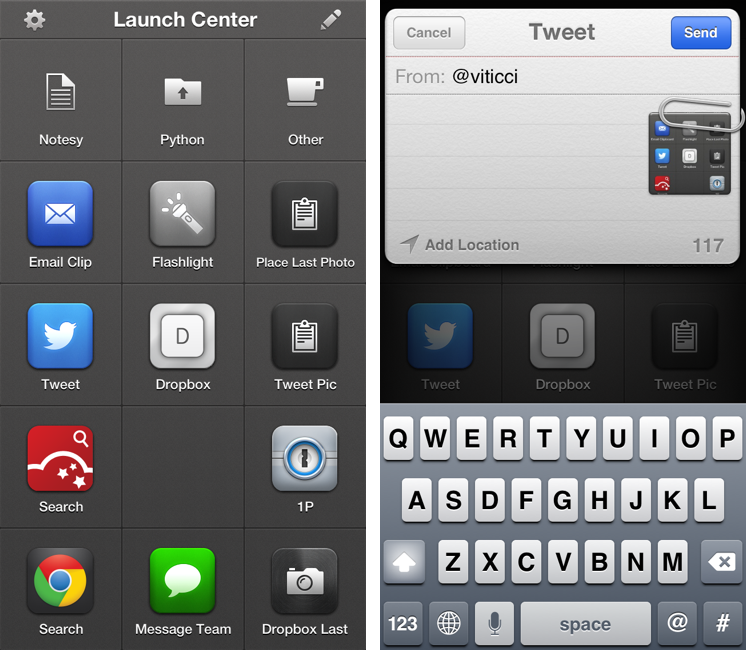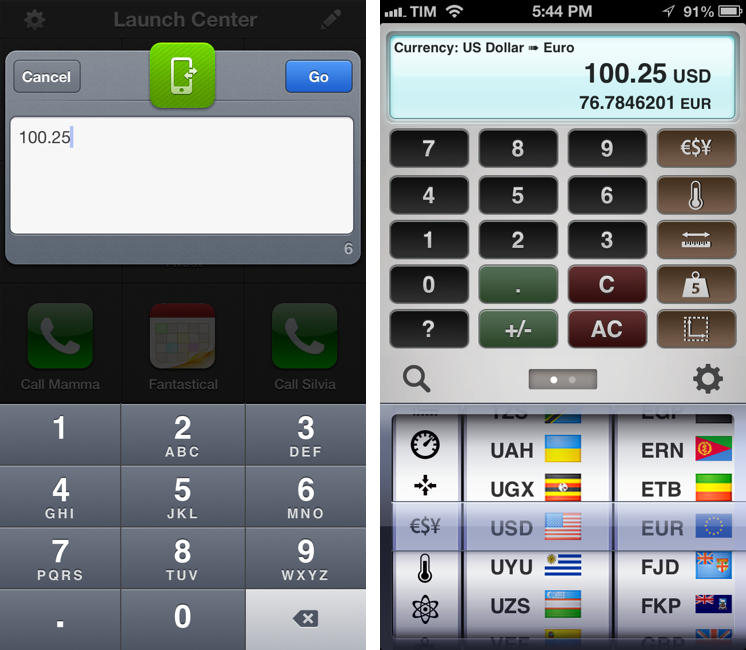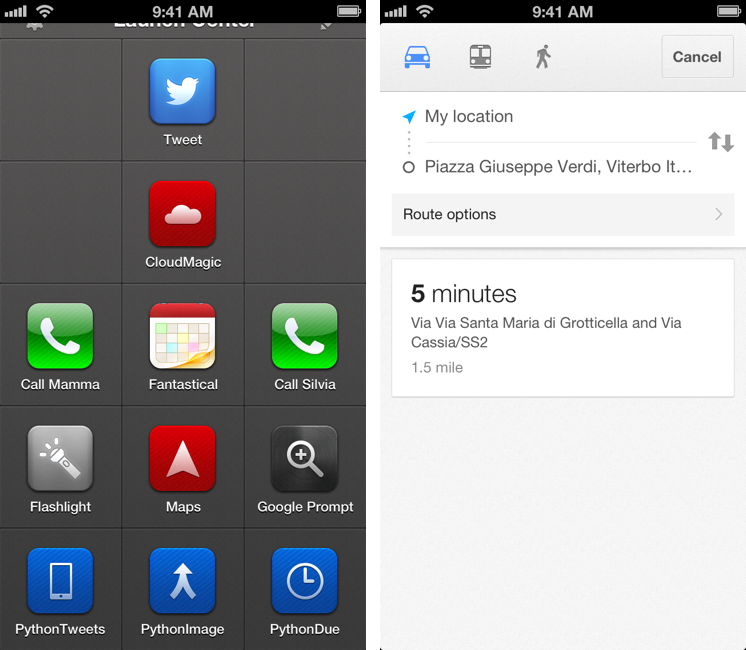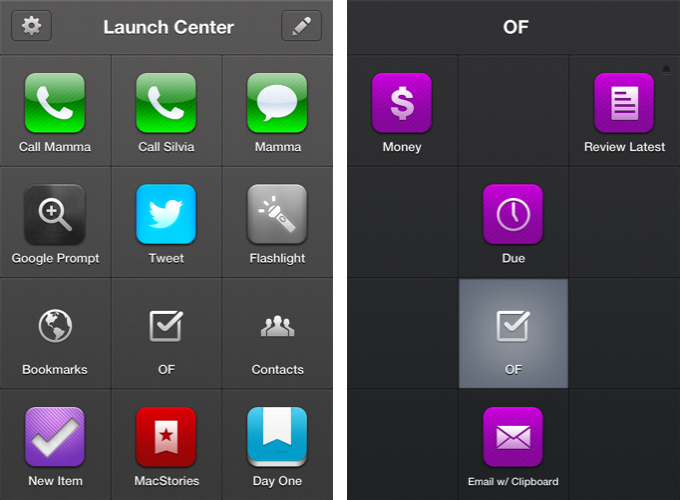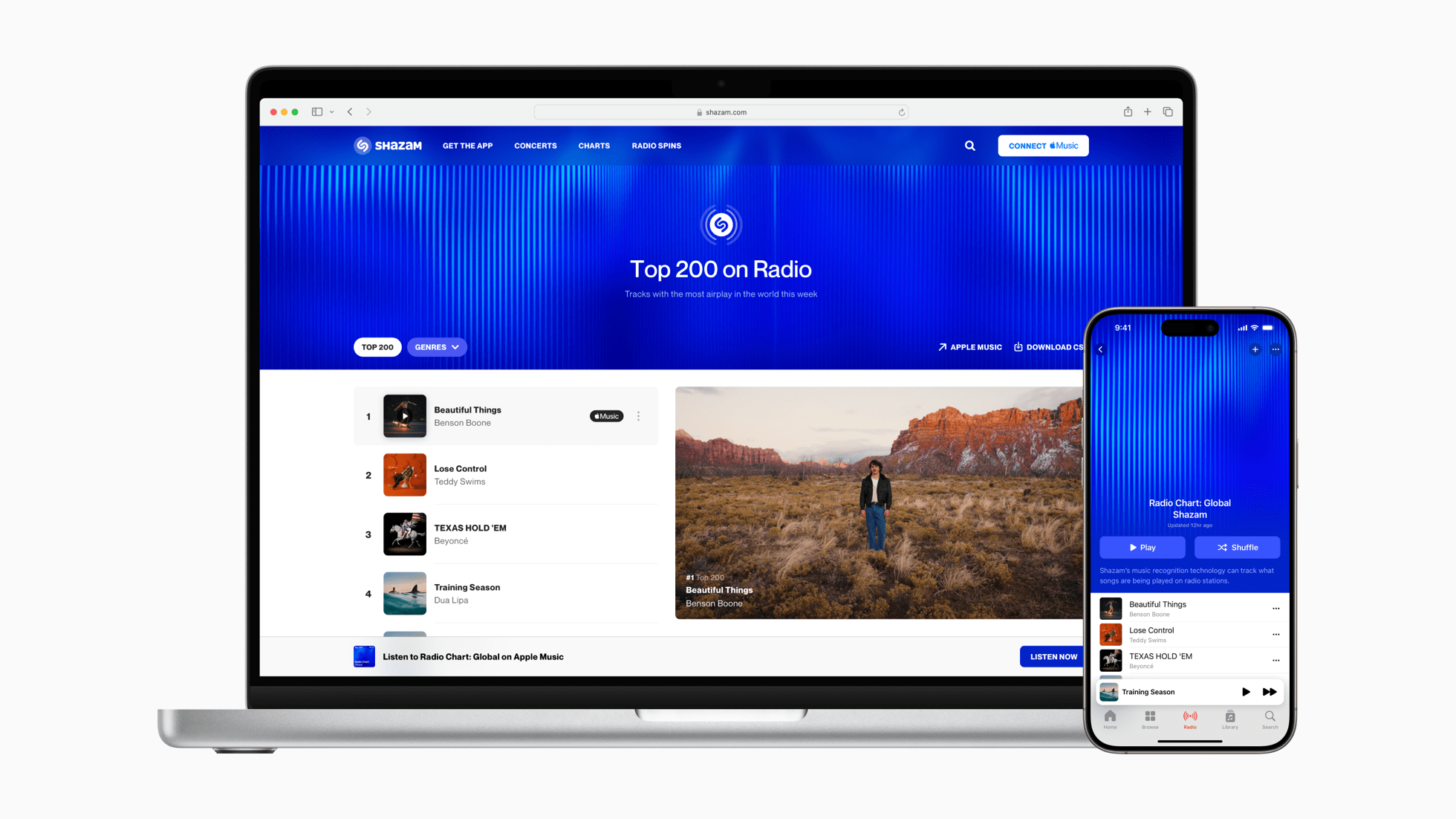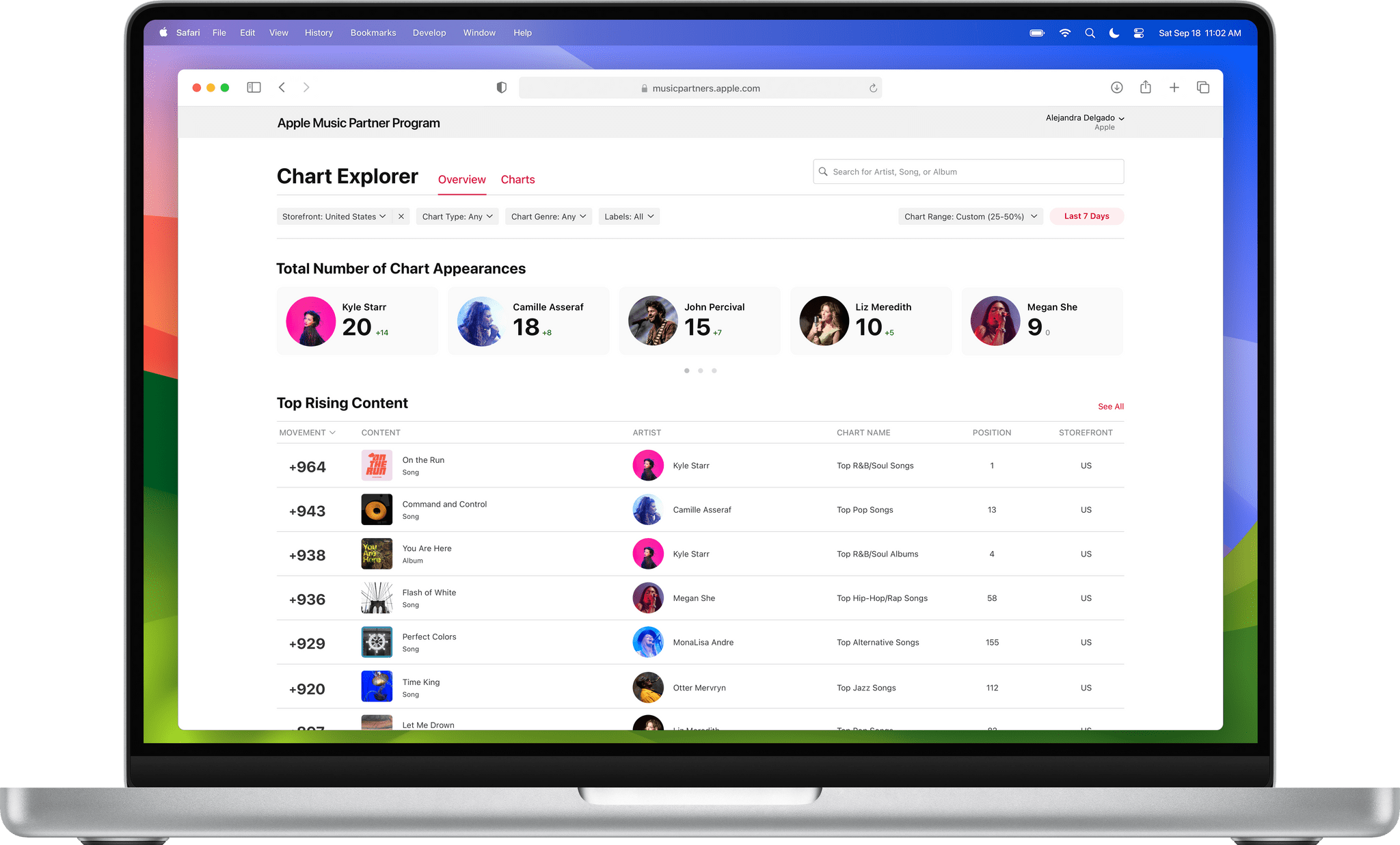I don’t use WhatsApp much[1], but when I saw the app’s documentation last night with a mention of the URL scheme, I thought I could play around with it a little bit.
The WhatsApp URL scheme is extremely basic and there’s one part that I can’t get to work. The scheme itself is, unsurprisingly, whatsapp:// – which you can use from Launch Center Pro if you simply want to launch WhatsApp. There are also parameters to do stuff with the URL scheme: text lets you pass along a (properly encoded) text message that will be automatically inserted in the compose field of the app; abid lets you specificy an “Address Book ID” to send a message to a specific contact.
The WhatsApp team explains:
Address book ID of contact to start a chat with. If contact with this ID has only one whatsapp-able phone number, application will open a conversation with that contact. If contact with this ID has more than one whatsapp-able phone numbers, application will present a menu with all phone numbers available for chat. If contact has no whatsapp-able phone numbers, or contact with this ID does not exist, or this parameter is missing, application will present contact picker listing all contacts available for chat via WhatsApp.
I thought that something like the following URL would have let me send the text message “Test” to my contact “Alex”:
whatsapp://send?abid=Alex&text=Test
But, in practice, I wasn’t able to get the abid parameter to work. I have tried with phone numbers, percent-encoded names and phone numbers, email addresses, but I can’t get WhatsApp to recognize the abid parameter I pass along, as the app continues to present a contact picker. Therefore, for the purpose of this post, I will show you how to send text to WhatsApp, choosing a recipient from the app’s built-in contact picker. If you manage to get abid to work, please let me know. Read more